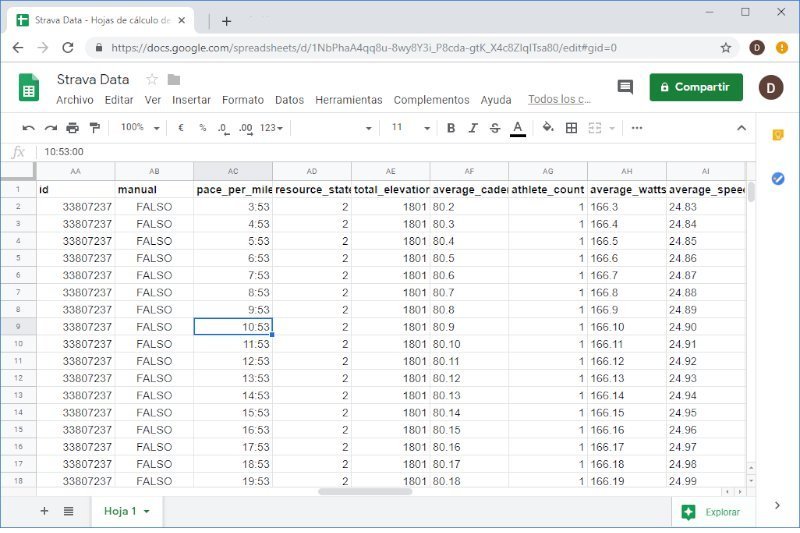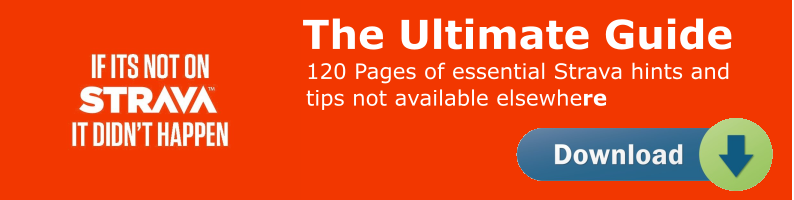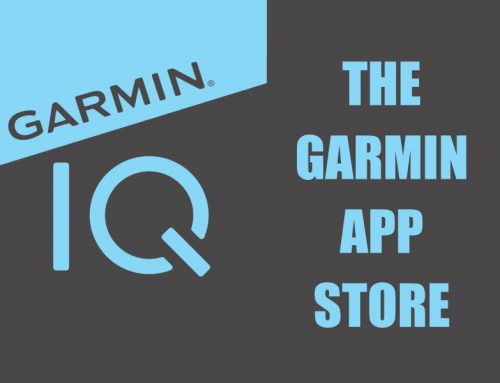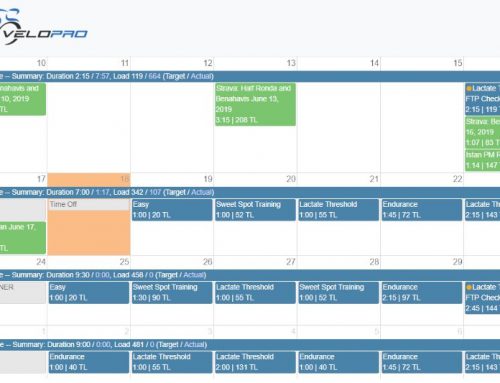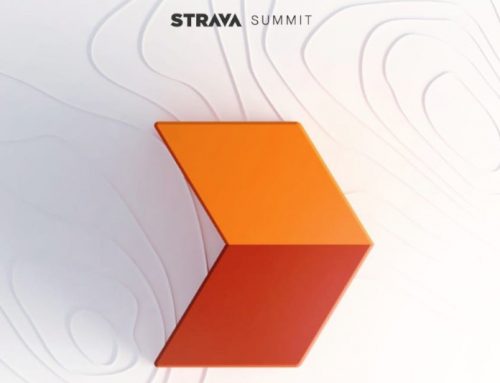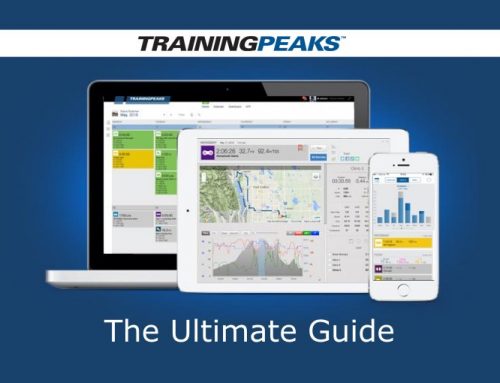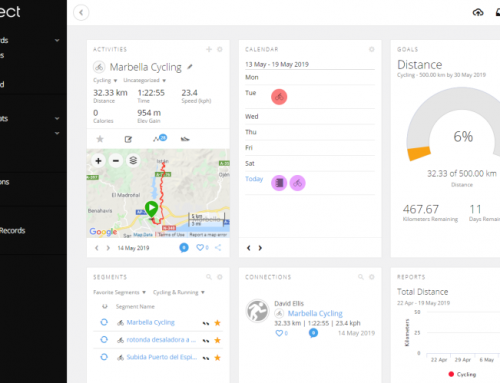Who wouldn’t want to see their training data in a spreadsheet? Veloviewer is an amazing tool that does this for you, but if you simply want a single sheet with all your data then Zapier is the app for you
It’s completely free and automatically updates a Google sheet with all the data that Strava exposes in its API.
Here’s what you need to do to get it working.
- Set up a free Zapier Acount
- Set up a free Google account if you don’t have one
- Set up a Google sheet and add some or all of the column header listed at the bottom of this post
- Map the Google sheet headers to the Strava headers
- Test the Zap
- Switch on the Zap
And here are detailed instructions for you to follow:
Go to Google Sheets (Sign up for a Google account if needed) and create a new sheet.
Add the headers you want from the list at the bottom of this post to the Google sheet
Create a Zapier Account and go to your dashboard.
In the “connect this app” field type Strava.
In the “with this one” field type Google Sheets.
In the “when this happens” field select “new activity” from the dropdown.
In the “then do this” field select “create spreadsheet row” from the dropdown.
Click the “Make a Zap” button.
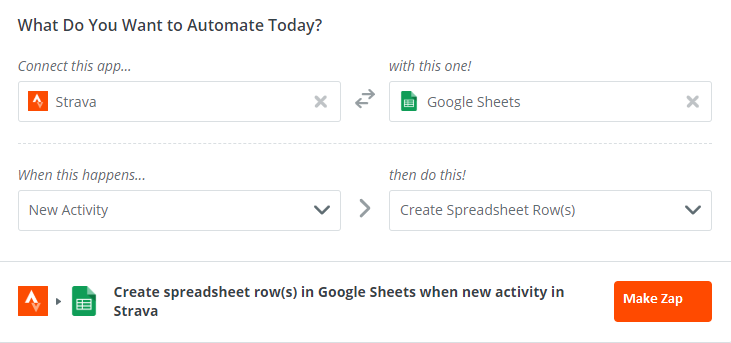
Select a Strava trigger – click the new activity radio button.
Name the Zap (top left field).
Connect to Strava by clicking the “connect an account” button.
Test the connection then click the “save and continue” button.
On the Pick A Sample To Set Up Your Zap view You will see three test imports.
Select any one of the three samples and click the continue button.
On the select an action app Google sheets should already be highlighted. If not, then click on it.
Click on “connect account” on the left hand menu under Google sheets actions.
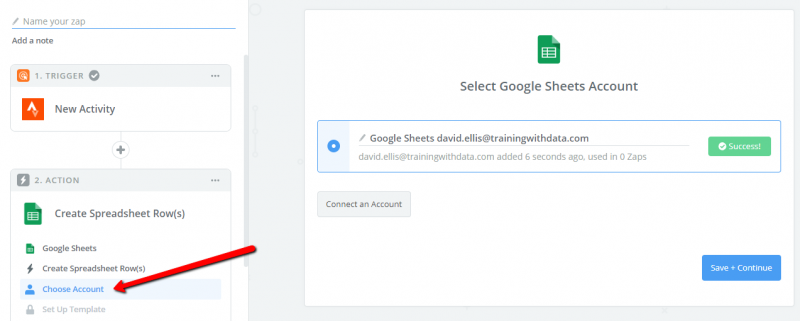
Connect the account and test it. Then save and continue.
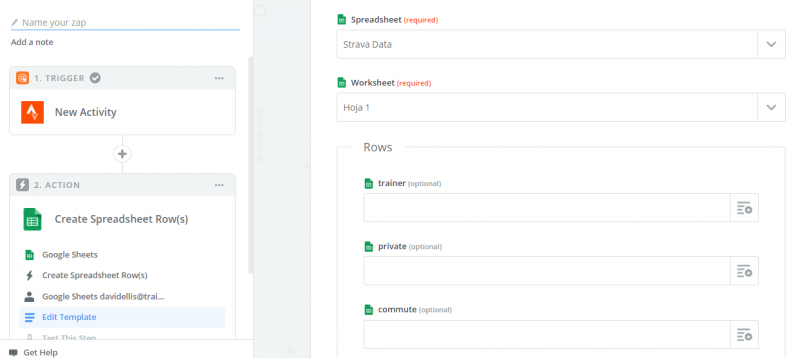
You will now see the field mapping stage select the spreadsheet and sheet from the dropdowns.
Then click the + button on the right of each field and use search to find the correct Strava data field from the dropdown.
When you have mapped all the fields click continue and you will go to the Test Google Sheets view.
Click on the “send test to Google sheets” button.
Now click Finish.
Name your app if you previously forgot to do this.
Turn on your Zap.
Check your Google sheet you should see a new row has been added (you can delete this).
That’s it, you’re all set up and your activities will continue to be added to this sheet as you complete them.
Here are the Fields to use for your Google sheets header:
| trainer |
| private |
| commute |
| heartrate_opt_out |
| emoji |
| moving_time_in_hours |
| pr_count |
| average_speed |
| start_longitude |
| comment_count |
| type |
| start_date |
| utc_offset |
| photo_count |
| activity_url_generated |
| elev_low |
| visibility |
| from_accepted_tag |
| total_photo_count |
| achievement_count |
| has_kudoed |
| average_spm |
| distance |
| display_hide_heartrate_option |
| name |
| athlete |
| id |
| manual |
| pace_per_mile |
| resource_state |
| total_elevation_gain_in_ft |
| average_cadence |
| athlete_count |
| average_watts |
| average_speed_in_kph |
| start_date_local |
| workout_type |
| distance_in_k |
| distance_in_miles |
| device_watts |
| timezone |
| formatted_start_date |
| id |
| location_city |
| location_country |
| has_heartrate |
| elapsed_time |
| kudos_count |
| kilojoules |
| elev_high |
| moving_time |
| gear_id |
| moving_time_in_minutes |
| location_state |
| total_elevation_gain |
| pace_per_k |
| suffer_score |
| start_latitude |
| moving_time_pretty |
| upload_id |
| end_latlng |
| external_id |
| flagged |
| average_speed_in_mph |