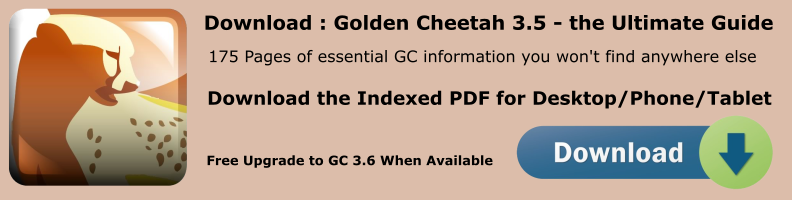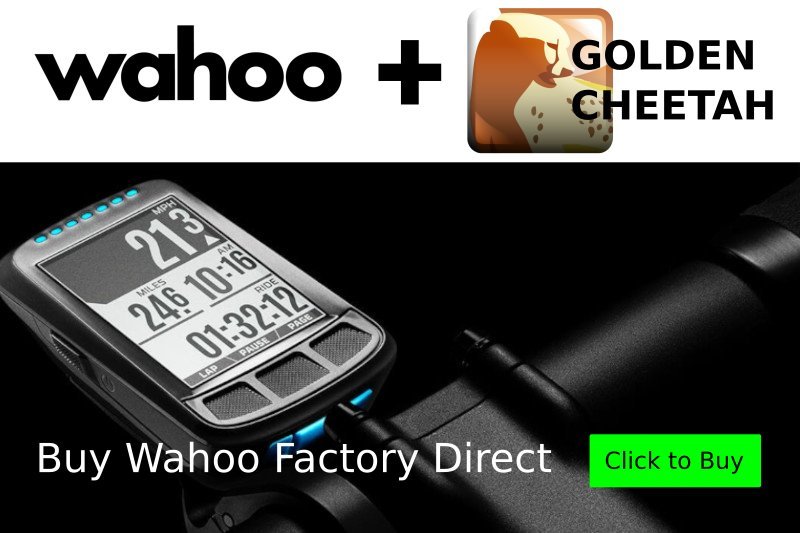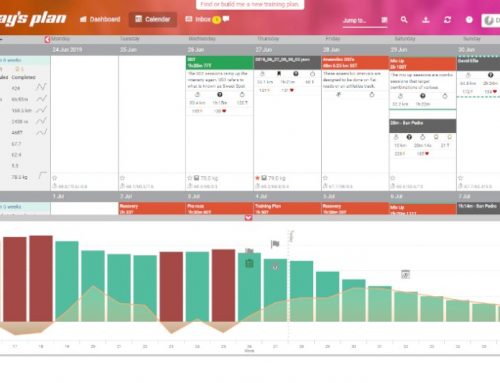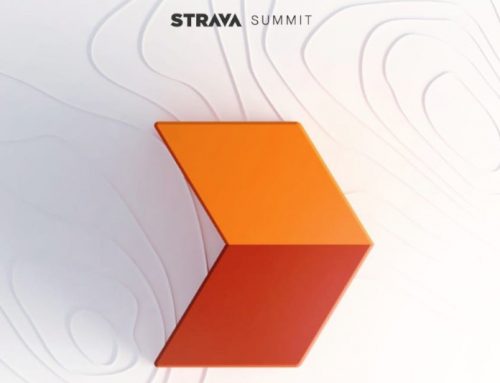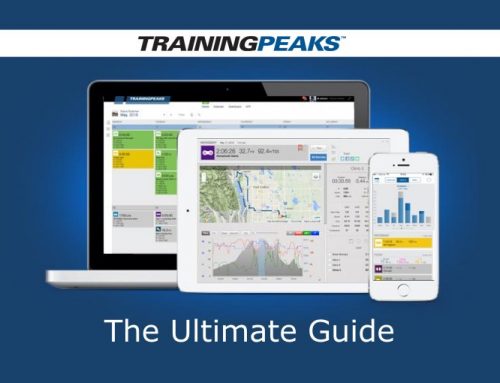Appendix 3 – Using Filters
Every screen has a simple search facility top right (look for the magnifying glass)
By clicking on the magnifying glass it changes to a funnel icon and allows you to create filters.
Filters let you limit the activities shown throughout Golden Cheetah
To create and manage filters select the drop-down arrow beside the funnel icon.
There already a few default filters that allow you to limit the activities shown. As you add more filters they are added to the dropdown.
Bike, Swim and Run filters are defaults I added New Filter. Click on a saved filter
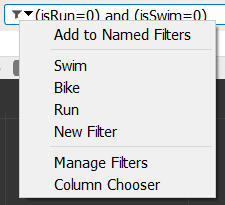
The main analysis menu is now prefaced with the words: Search/Filter to indicate you are filtering your results. The filter query code is shown in the filter data field.
![]()
Add to named filters
You can type your new query code directly into the filter entry field then select add to named filters. A new filter will be created (a pop prompts you for a name).
Manage Filters
Opens the list of saved filters allowing you to add new or edit saved filters.
To create the filter you need to define 3 parameters:
- Field name (Ex. ‘Distance’)
- Operator (Ex. ‘>’)
- Value (Ex. ‘100’)
Column Chooser
This lets you quickly create filters on the fly, simply drag the chosen column into the filter window. That’s all there is to it.
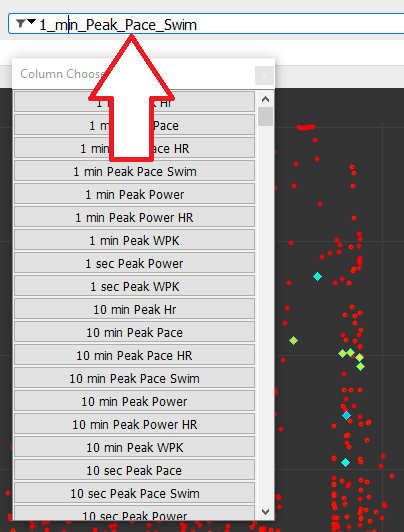
Advanced filters
You can check out more advanced options such as combined queries and special functions here.
https://github.com/GoldenCheetah/GoldenCheetah/wiki/UG_Special-Topics_SearchFilter