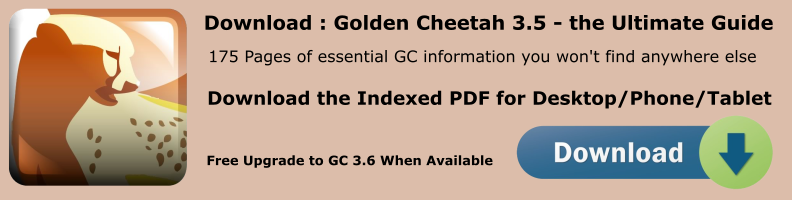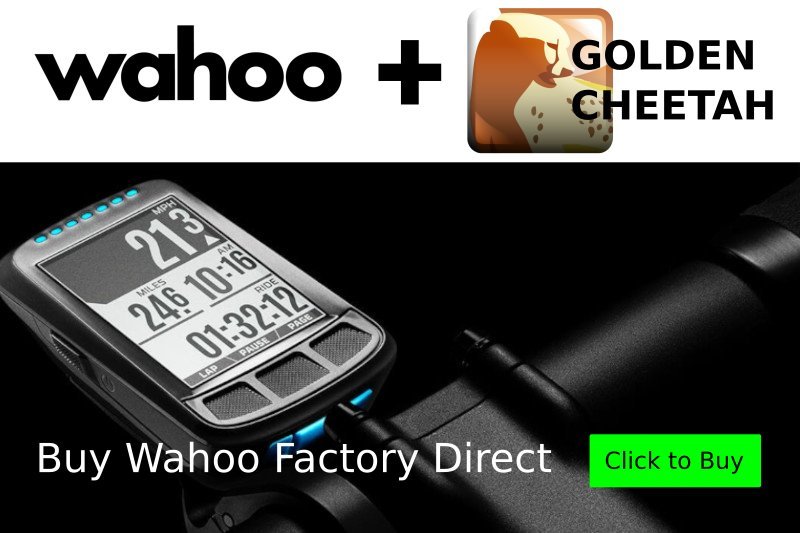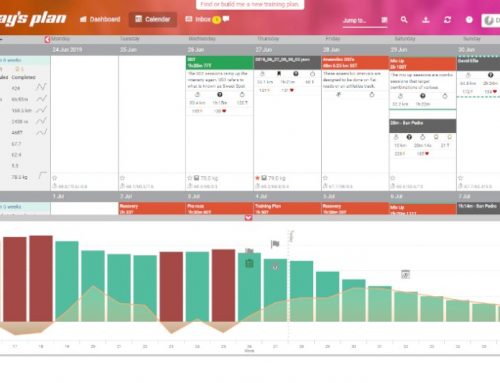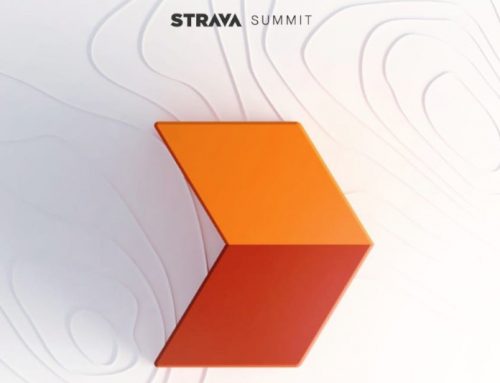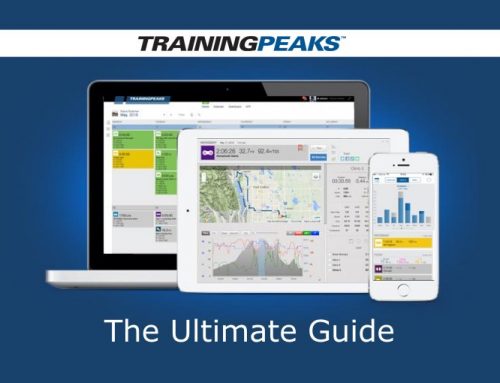Here’s a breakdown of the Main Administrative Menu (A) items
Main Administrative Menu – Athlete
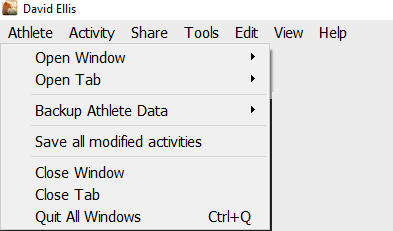
Athlete > Open Window > Athlete name or New athlete
Lets you to open an existing athlete file or create a new athlete. Selecting Open Window > New Athlete opens a popup with default options which can be edited.
You can open multiple windows, one per athlete, to show each athlete in their own window (as opposed to showing each on their own tab in a single window).
Athlete > Open Tab
Opens athlete tabs at the top of the view.
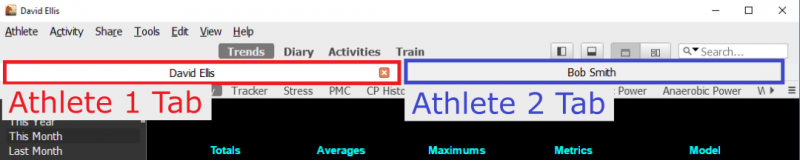
Also lets you to create and tab a new athlete as explained in Open Windows.
You can open multiple copies of the Golden Cheetah Program if you prefer.
Athlete > Backup Athlete Data
Backs up all data for the selected athlete, you need to create a Backup folder on your computer first and then browse to this folder when prompted by the file selector popup.
You can also set a default backup folder for each athlete. With the chosen athlete open in Golden Cheetah go to Tools > Option > Athlete > Backup and enter default folder. Once you have done this, the file selector popup defaults to this folder.
You can also choose to automatically backup when you exit the athletes file, simply enter how often you want to backup by number of times the athlete is closed eg: Backup after every 5 closes. Leave at default 0 to disable automatic backup.
Athlete > Save all modified activities
Saves all changes made. You will also get a Save Changes prompt when you exit Golden Cheetah or try to export files that have unsaved changes.
Save Changes on Exit popup:

The default is Always check for unsaved changes on exit, you can uncheck this option but I don’t recommend it.
Athlete > Close Window
Exits Golden Cheetah.
Athlete > Close Tab
Closes the Selected Athlete tab when multiple athletes are open in tabs, If only one Athlete is open then selecting close tab exits Golden Cheetah.
Athlete > Quit all Windows
Closes all open windows and exits Golden Cheetah.