This workaround lets you improve on Stravas power estimate and make the estimated power act like power measured with a power meter. This has several advantages:
- Power values will be more accurate than the Strava Power Estimate
- Power values will appear on Strava as Power instead of Est Power.
- Power values can now be exported in your GPX or TCX files.
- Apps will see power values as measured Power rather than estimated Power.
If you don’t have a power meter then Strava will attempt to estimate power for your activities and in general it does a pretty good job, especially for climbs and other times of substantial power output. It also gets more accurate as you repeat the same segments
Strava power estimates have two big problems
- Many people want to export estimated power data from Strava and estimated power data can’t be exported *
- The Power estimate doesn’t take into account wind speed and direction which can result in significant errors
(* I think you can access Est power data through the Strava API, certainly it appears in Veloviewer and you can then download it as a csv but this isn’t ideal)
How to improve on Strava power estimates
To improve on the Strava power estimate is very easy. You need to install Golden Cheetah on your Computer; the process is then as follows:
- Export the activity from Strava as a GPX or TCX file (Activity Page > 3 Dots> Export)
- Import the file to Golden Cheetah (Activity > Import from File)
- Create a Power estimate in Golden Cheetah (Edit > Estimate Power Value)
- Export the new file as a TCX file from Golden Cheetah (Activity > Export)
- Delete the activity from Strava (Note: You will lose Kudos for this activity) (Activity Page > 3 Dots> Delete)
- Import the Golden Cheetah TCX file into Starva. (Strava Header top right plus sign > Upload activity)
You will now see the original Strava activity and if you go to the analysis view you will see the chart shows Power where it used to show Est Power.
So far as Strava is concerned this value has been measured by a power meter and can be manipulated and exported as if it had been.
How to Create a power profile in Golden Cheetah
Go to Edit > Estimate Power Value
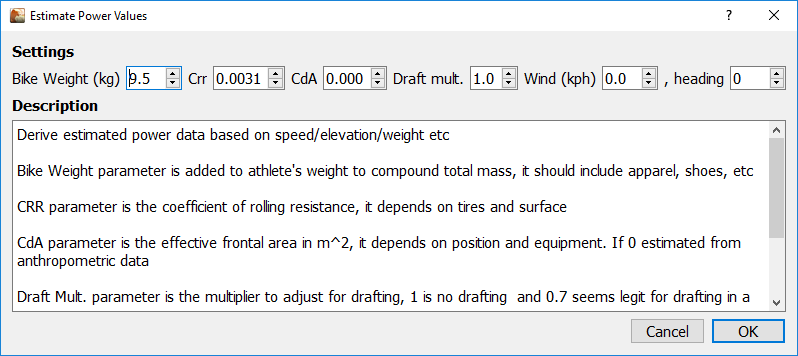
Here’s how to fill in these fields:
Bike Weight (Kg)
This is added to the athlete's weight you enter in Tools > Options>Athelete>Measurement
to get the compound total mass, The Bike Weight should include apparel, shoes, water bottles etc. as used on this activity.
CRR
This parameter is the coefficient of rolling resistance; it depends on tires and surface. If you don’t know it you can leave as the default.
CdA
This is parameter is the effective frontal area in m^2, it depends on position and equipment. If 0 then Golden Cheetah estimates this from anthropometric data.
Draft Mult.
This is the multiplier to adjust for drafting, 1 is no drafting and 0.7 seems legit for drafting in a group.
Wind (kph)
Wind speed in Kph.
Heading
Wind direction (origin) unit is degrees from -179 to +180 (-90=W, 0=N, 90=E, 180=S)
Note: if the ride file already contains wind data it will be overridden if wind is entered manually here
You can use these websites to find values for wind speed and heading in your area:
Or buy your own portable anemometer
This is a great way to include this critical training metric if you can’t afford or don’t want to use a power meter.
Related Strava Posts:
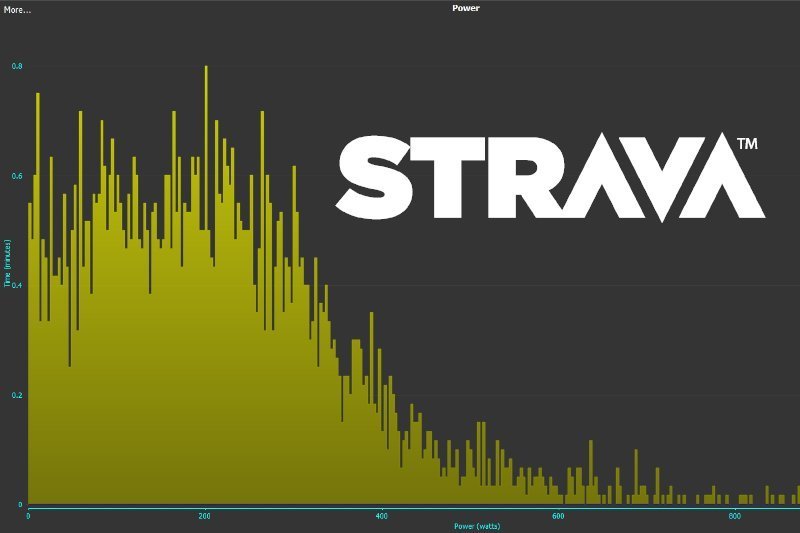
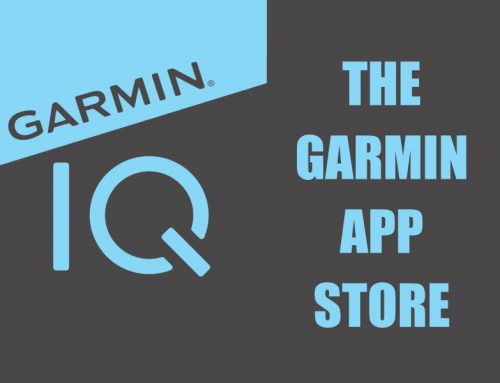
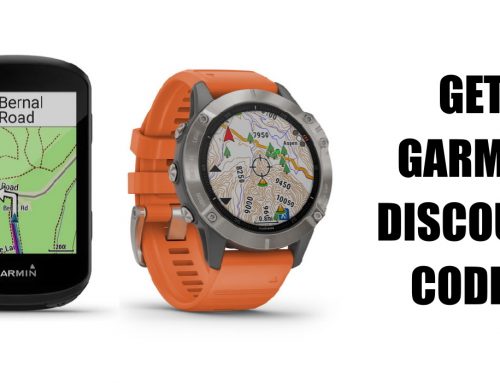
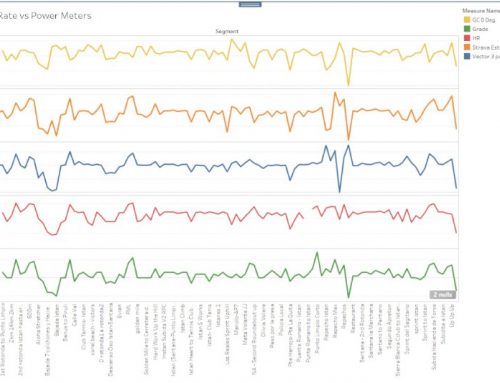
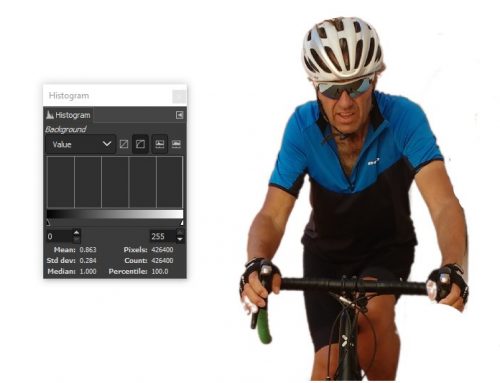

Leave A Comment
You must be logged in to post a comment.